When you have to change your device, you will need to reset your MFA method(s). To do this you will need your backup codes. If you do not have access to your backup codes, please contact BHITS Support and we will disable MFA for your account. When you log back in you will be asked to configure MFA.
If you have your backup codes are can login to the site, go to Edit Profile, scroll all the way down until you see the MFA Section.
Locate your Verification Code, setup for the old phone, and click the edit icon.
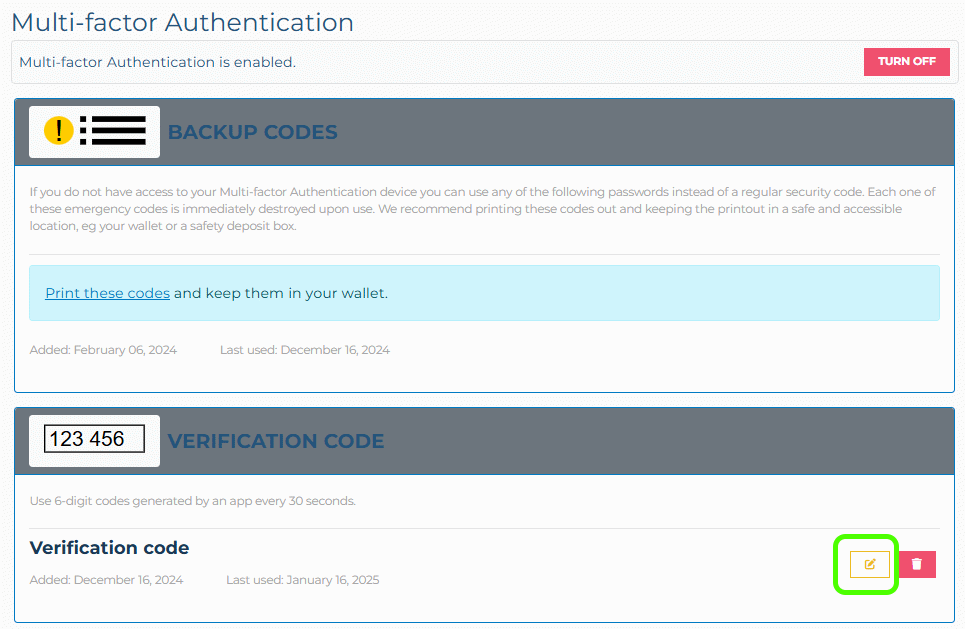
You will see a QR Code on the edit page, use this to setup the account on your new phone.