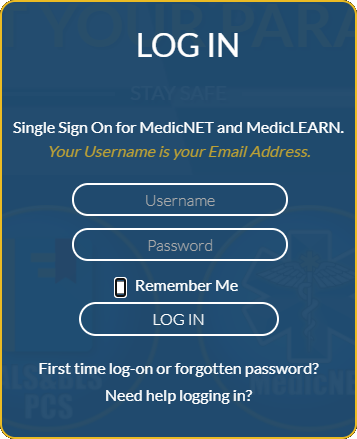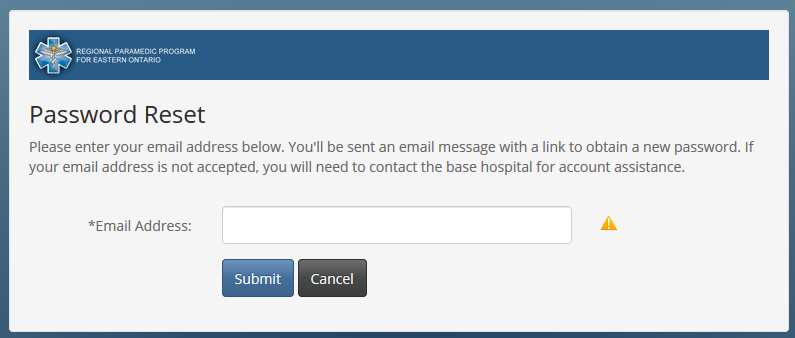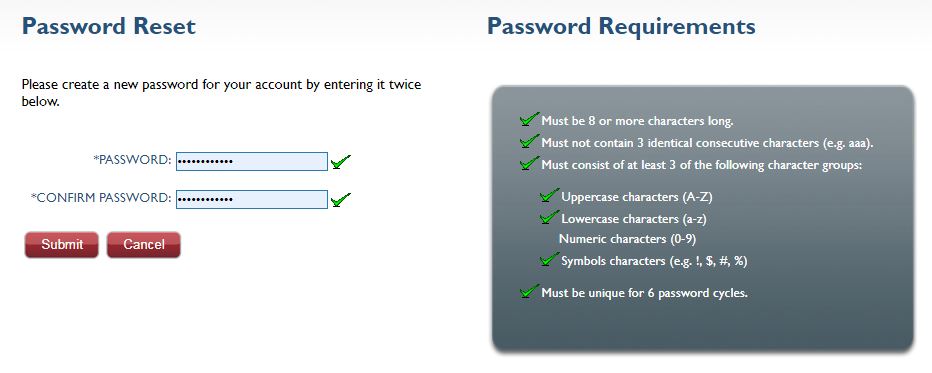Trouble Logging in?
25 October 2018
If you are unable to log on to the website we have a few tips that may help you to fix that.
Forgotten Password or First time logging in
Watch the Video
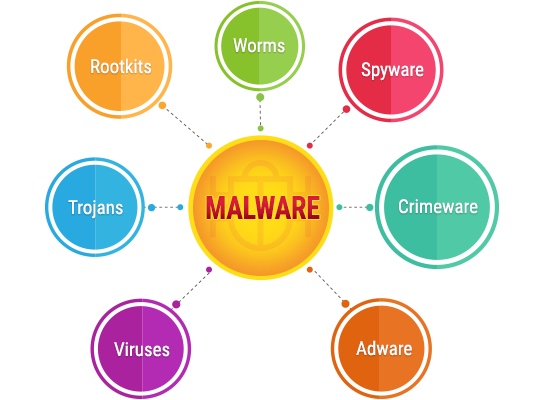
You've been blocked
Our firewall checks all incoming traffic and blocks connections it considers unsafe. The most common reason an address would be blocked is due to a virus or malware that has been coming from your IP Address. If you are running Windows make sure your Windows Firewall is installed and running and verify that Windows Defender is up to date and running. If you are not running Windows, make sure your Anti-Virus software is up to date. If your anti-virus and anit-malware programs are up to date and running you can find out why you have been block by following these steps:
- Goto whatismyip.com and copy your Public IPv4 Address
- Now go to CBL LOOKUP to see why your IP Address has been blocked and what they recommed to fix it.
A few things to consider
- If you are connecting to a Wifi Access Point at work or public hotspot, there is likely not much you can do.
- If you are in a work envirnment you should inform the IT Department that their network may have been compromised.
- If you are at home, carefully review the suggestions make by CBL Lookup.
- If you are certain that your computers and routers have not been infected, unplug your router for 10 minutes. Once you have reconnected repeat step 1 above.
- If your IP Address has changed you can try loggin in to the website again.