- Hits: 62
Uncategorised
Written on .
Upcoming Events
{rseventspro type="upcoming"}
Read more …Education Events List
- Hits: 1931
Written on .
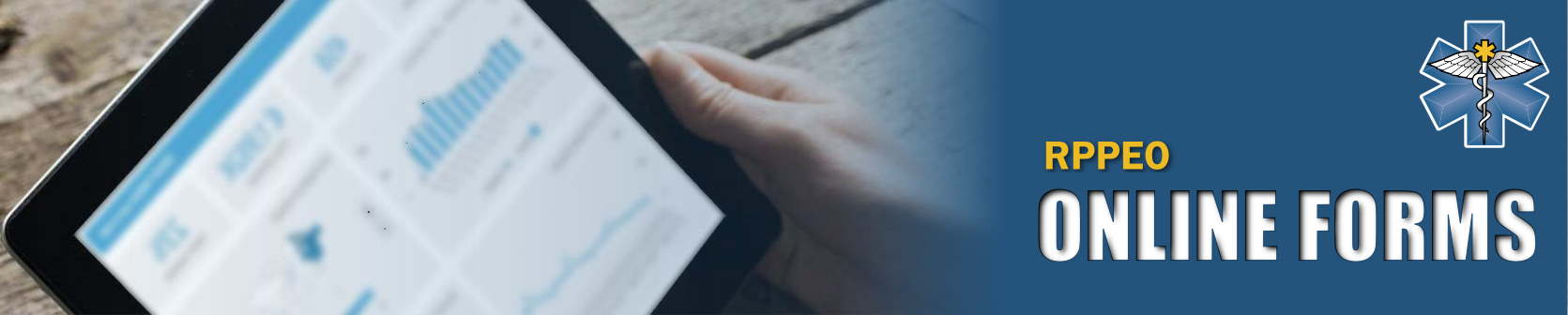
Read more …Elective CME Pre-Approval Request
- Hits: 3520
Written on .
Completed!
Thank you for completing this Online Learning Module using the RPPEO's E-Learning Portal. If you have any questions, comments or concerns please direct them to certification@rppeo.ca
We hope you have enjoyed this part of the process and welcome any feedback on what we can improve upon.
RPPEO Certification Team
- Hits: 2596
Written on .
Frequently Asked Questions
-
History Taking and Advanced Assessments (Updated Sep 1)
Q - Question 1?
A - Answer 1.
-
Medication Safety and Usage (Updated Sep 1)
Q - Question 2?
A - Answer 2.
-
Emergency Childbirth (Updated Sep 1)
Q - What makes shoulder dystocia so dangerous?
A - What makes shoulder dystocia dangerous is the baby can start breathing when the head is out, which triggers the physiological changes that cut off the life line from the umbilical cord and transition to breathing from lungs, but they can't adequately breathe while stuck. So they can asphyxiate and need to get out quickly. Exaggerate the hip flexion and put lots of pressure on the fundus. You're working to dislodge the anterior shoulder.
-
Newborn Resuscitation (Updated Sep 1)
Q - Question 4?
A - Answer 4.
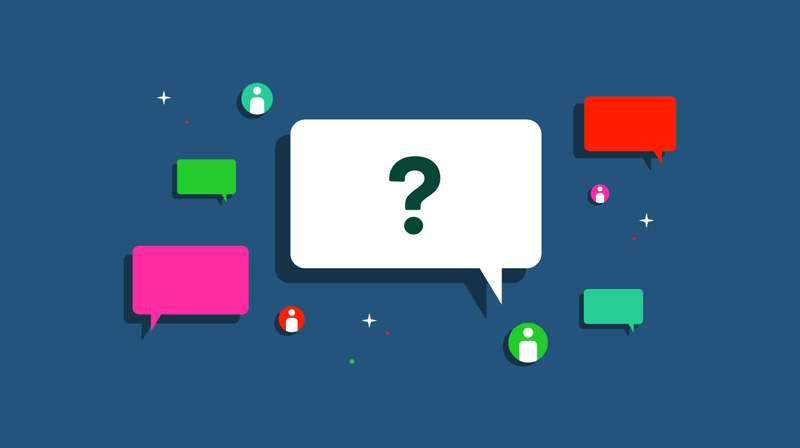
Read more …Frequently Asked Questions
- Hits: 3685
Written on .
There are 2 types of authorization for PCPs IV cannulation and therapy.
“PCP Assist IV” is authorization for a PCP to cannulate a peripheral IV at the request and under the direct supervision of an ACP. The patient must require a peripheral IV in accordance with the indications listed in the Intravenous and Fluid Therapy Medical Directive - Auxiliary. The ACP will perform all IV therapy in accordance with the Intravenous and Fluid Administration Medical Directive once intravenous access is obtained. PCPs authorized in PCP Assist IV are not authorized to administer IV therapy.
“PCP Autonomous IV” is authorization for a PCP to independently cannulate an IV according to the Intravenous and Fluid Therapy Medical Directive – Auxiliary. PCPs authorized in PCP Autonomous IV are authorized to administer IV therapy according to applicable Medical Directives.
Authorization for each type shall meet the requirements established by the provincial Medical Advisory Committee.
“PCP Assist IV” is authorization for a PCP to cannulate a peripheral IV at the request and under the direct supervision of an ACP. The patient must require a peripheral IV in accordance with the indications listed in the Intravenous and Fluid Therapy Medical Directive - Auxiliary. The ACP will perform all IV therapy in accordance with the Intravenous and Fluid Administration Medical Directive once intravenous access is obtained. PCPs authorized in PCP Assist IV are not authorized to administer IV therapy.
“PCP Autonomous IV” is authorization for a PCP to independently cannulate an IV according to the Intravenous and Fluid Therapy Medical Directive – Auxiliary. PCPs authorized in PCP Autonomous IV are authorized to administer IV therapy according to applicable Medical Directives.
Authorization for each type shall meet the requirements established by the provincial Medical Advisory Committee.
- Hits: 7216
Written on .
- Hits: 2348
Written on .
IMPORTANT
Password Reset / Change
If you are directed to the Password change page, you MUST ENTER YOUR CURRENT PASSWORD. The Current password field may appear to be automatically filled in and have a green check mark, however you MUST MANUALLY ENTER YOUR CURRENT PASSWORD.
When the reset is successful there will be a message letting you know the reset was a success. If you did not see this message your current password was not entered correctly.
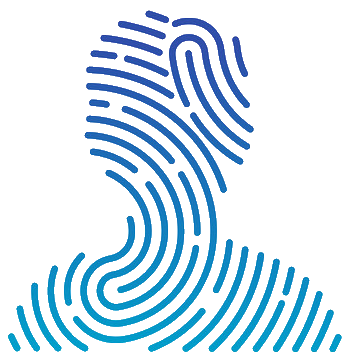
Single Sign-on
When logging in to the Regional Paramedic Program website, your account will give you access to MedicLEARN as well as MedicNET using Single Sign-On.
If you are having difficulties logging in please have a look at our help page.
- Hits: 352568
Written on .
RPPEO Single Sign In Help
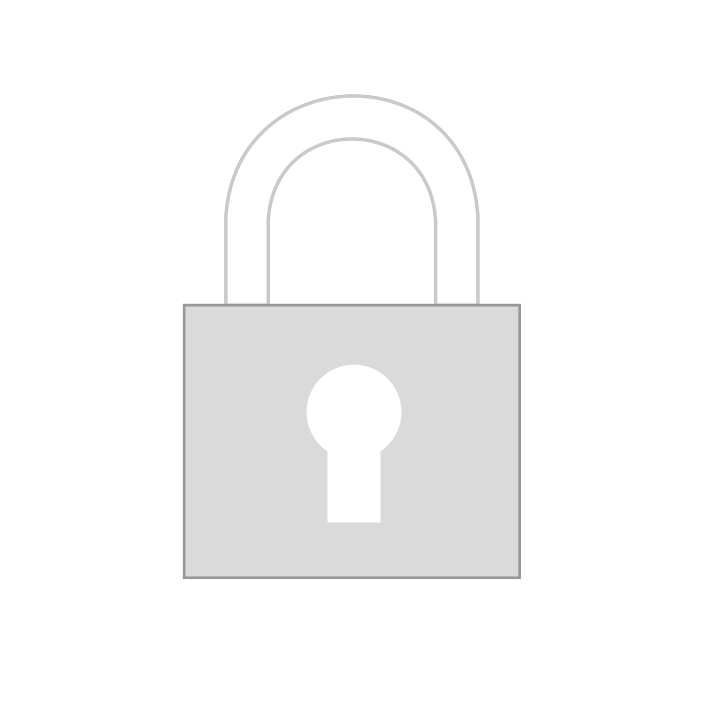
Trouble Logging in?
If you are unable to log on to the website, we have a few tips that may help you to fix that.
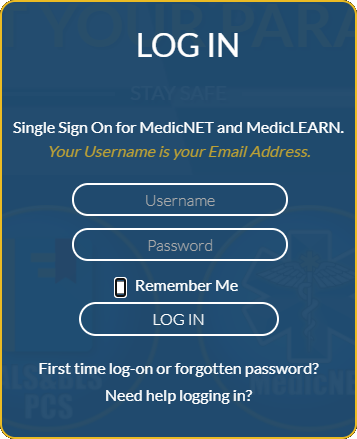
Tip #1
Your login ID is your email address. This is typically your service email, if you are with multiple services all email addresses will work. If you have added a personal email to your profile in MedicNET that email address will also allow you to log on.
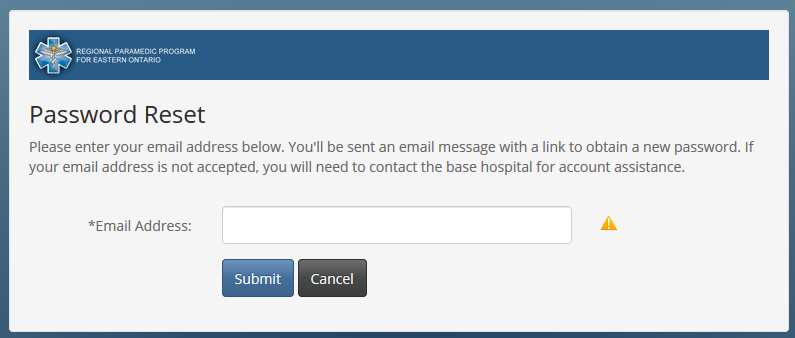
Tip #2
New users must click the link in the log on pop up that says "First time log-on or forgotten password?". This link is used to setup your log on password. When you click the link you will be directed to MedicNET. Enter your email address. If you see a green check mark, your email is valid in the system.
When you click submit an email will be sent to the address you entered. The password reset link is only valid for two (2) hours. If you are unable to complete the password reset in that time you will need to repeat the process.
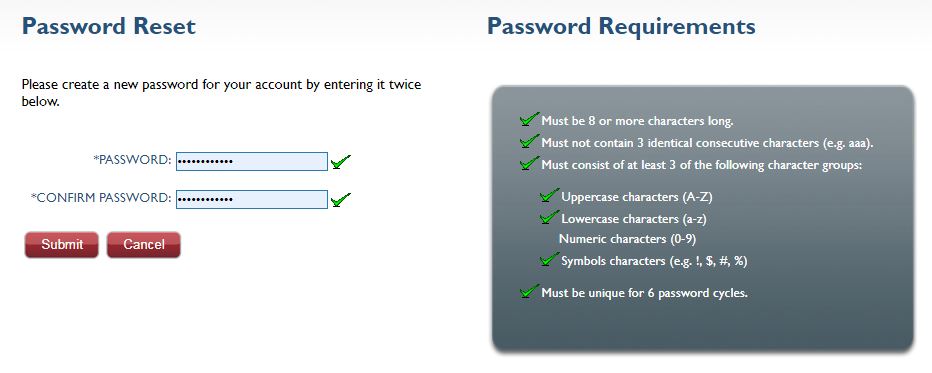
Tip #3
The rules for your password will be shown to the right. As you enter your password and meet the various rules the corisponding rule will show a green check mark to show that you have met the requirement. Once all rules have been maked as met you can submit your password change.
**IMPORTANT**
If you have been directed to the page to update your password and see the CURRENT PASSWORD field, you MUST ENTER YOUR PASSWORD even though it may show ******** and have a green check mark
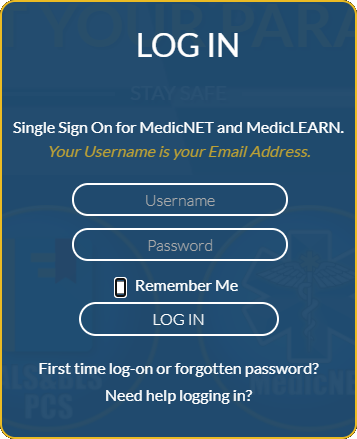
Tip #4
If you have tried all email addresses and do not see a green check mark, please contact the RPPEO so we can resolve the issue for you.
If your email address was valid but you are not receiving the email, check your Junk, Spam, Trash and Deleted folders for the email account you entered when requesting a password reset. If no email is received with in 10 minutes please contact us so we can assist.
How to Login
Watch the Video
- Hits: 9307
Written on .
- Hits: 1852
